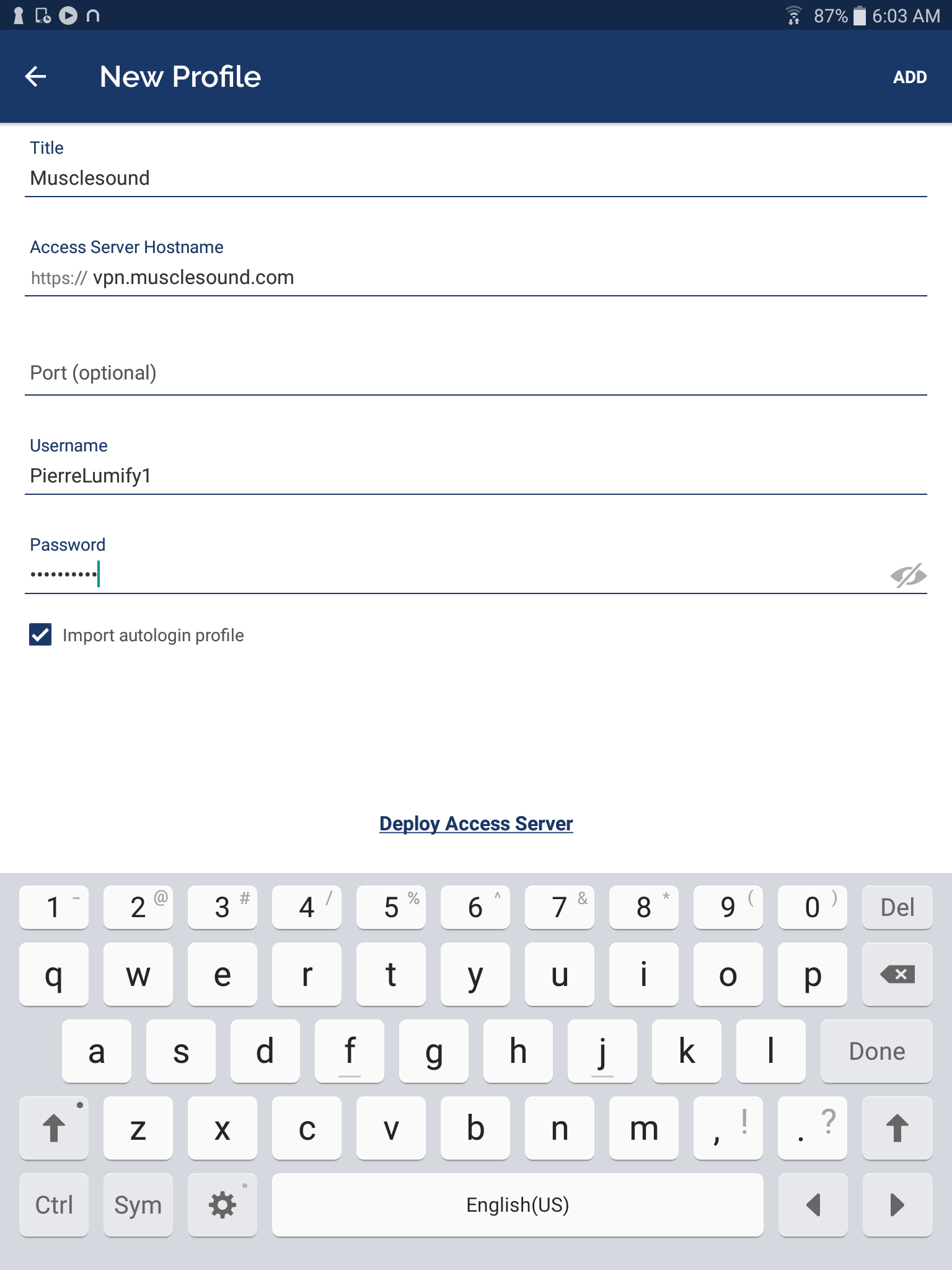Lumify - Setup Secure VPN Connection
Initial Setup
- Open the Play Store app

- Next, search for "OpenVPN Connect"
- Select the "OpenVPN Connect" from the listing

- Select Install
- Sign In
- Select 'My Profile' from the 'Account' dropdown
- Select 'Devices'
- Copy the VPN credentials of the device you are connecting
- VPN Username
- VPN Password
- Select 'Access Server'
- Fill in the form
- Title: MuscleSound
- Access Server Hostname: vpn.musclesound.com
- Port: <leave blank>
- Username: <device AET from app.musclesound.com>
- Password: <device password from app.musclesound.com>
- Also select the 'Import autologin profile' checkbox if you would like to skip inserting the device password each time you connect to the VPN.
- Select 'Add' at the top right of the screen