Butterfly iQ Step 2 - Setup
Please Note:
Before setup can be completed you will need to acquire a Device AE Title from MuscleSound support. Please contact support@musclesound.com.
Do Not copy a Device AE Title from a different device (tablet, phone).
Butterfly Cloud Setup
- Name: MuscleSound-PACS
- TLS: Active
- SCP Certificate: upload the SCP Certificate file that you received from MuscleSound. Contact support@musclesound.com for more info.
- SCU Security: - Anonymous
- Host: orthanc.musclesound.com
- Save
- Select PACS / VNA
- Name: MuscleSound
- Type: Select the Connection configured in the previous step (MuscleSound-PACS)
- Calling AET: <insert the AET MuscleSound has assigned to you> Contact support@musclesound.com for more info.
- AET: ORTHANC
- Port: 2762
- Timezone: <use the dropdown to select your desired timezone>
- Encoding: ISO IR100
- Image: Uncompressed
- Loop: Uncompressed
- Monochrome: Never
- ACSE: 300
- DIMSE: 300
- Connection: 100
- Save
Setup MuscleSound Webapp on your Device
Android


Apple iOS
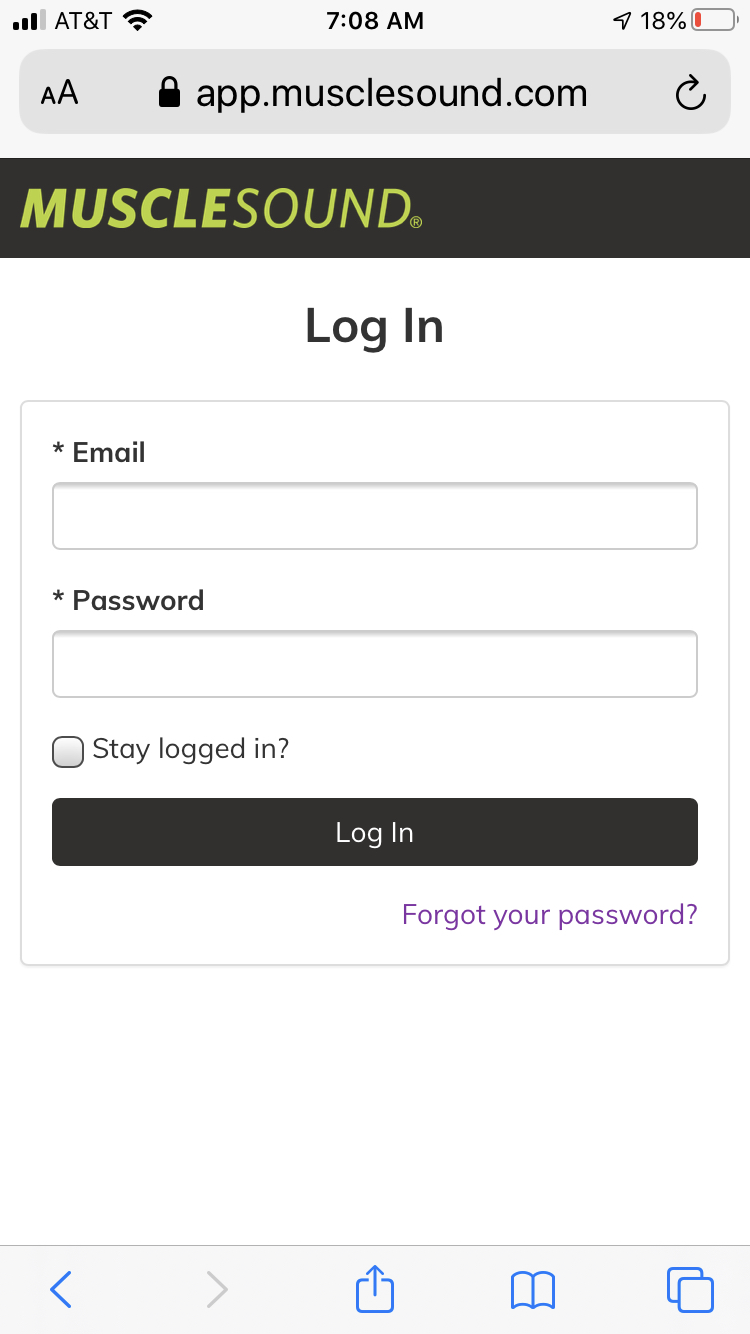
Butterfly iQ App Setup
Tablet Background / Wallpaper
If you are interested in a MuscleSound background
- 1
-
Select Image > Save Image

- 2
- Settings > Wallpaper > Home and Lock Screens
- 3
- Select 'From Gallery'
- 4
-
Select Downloaded image
Next Step : Start scanning
