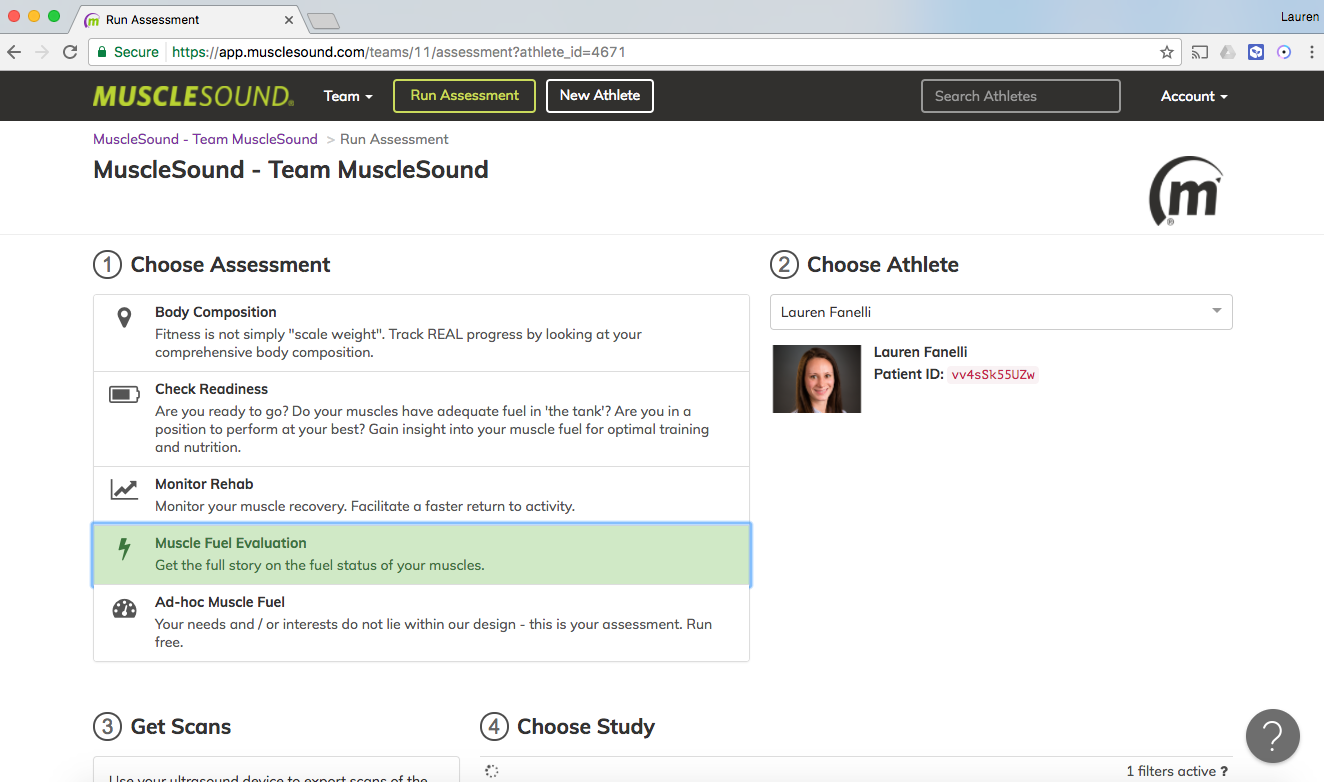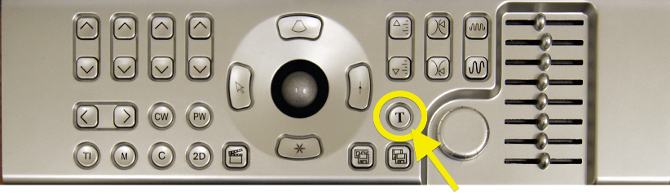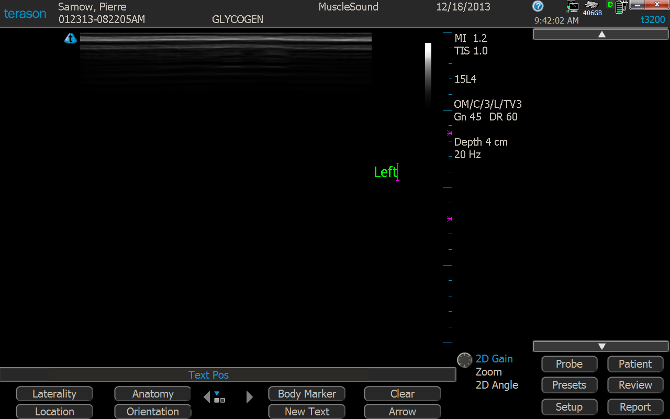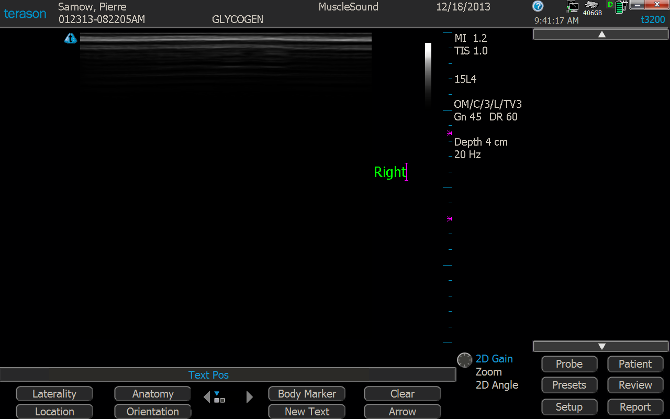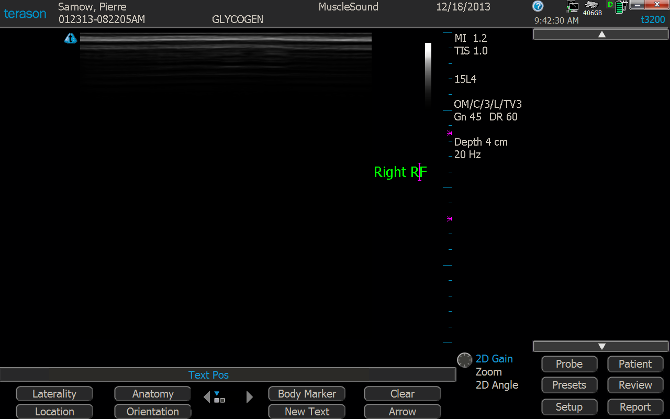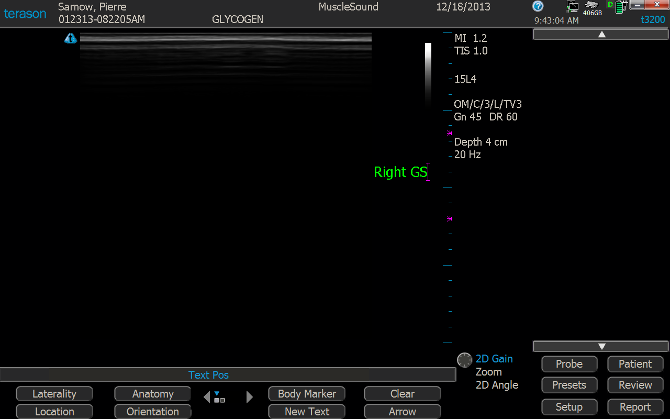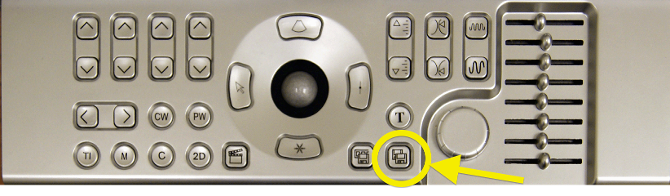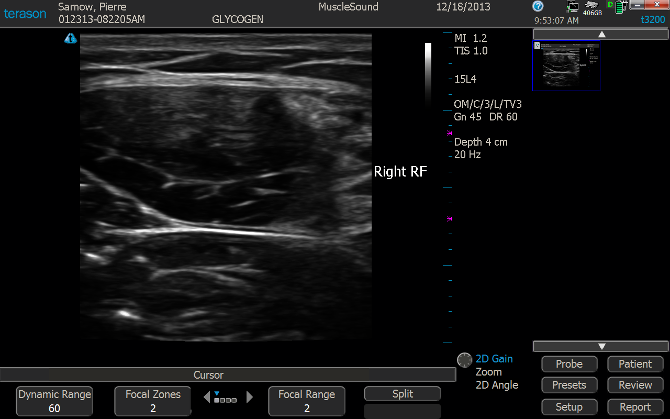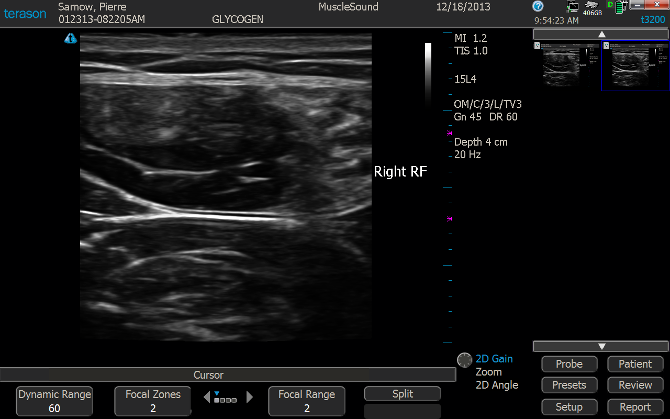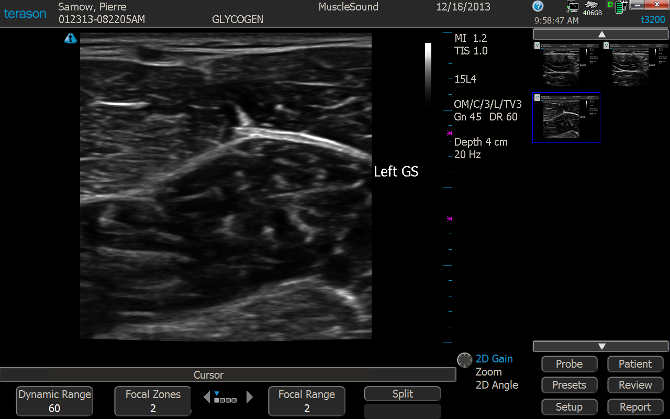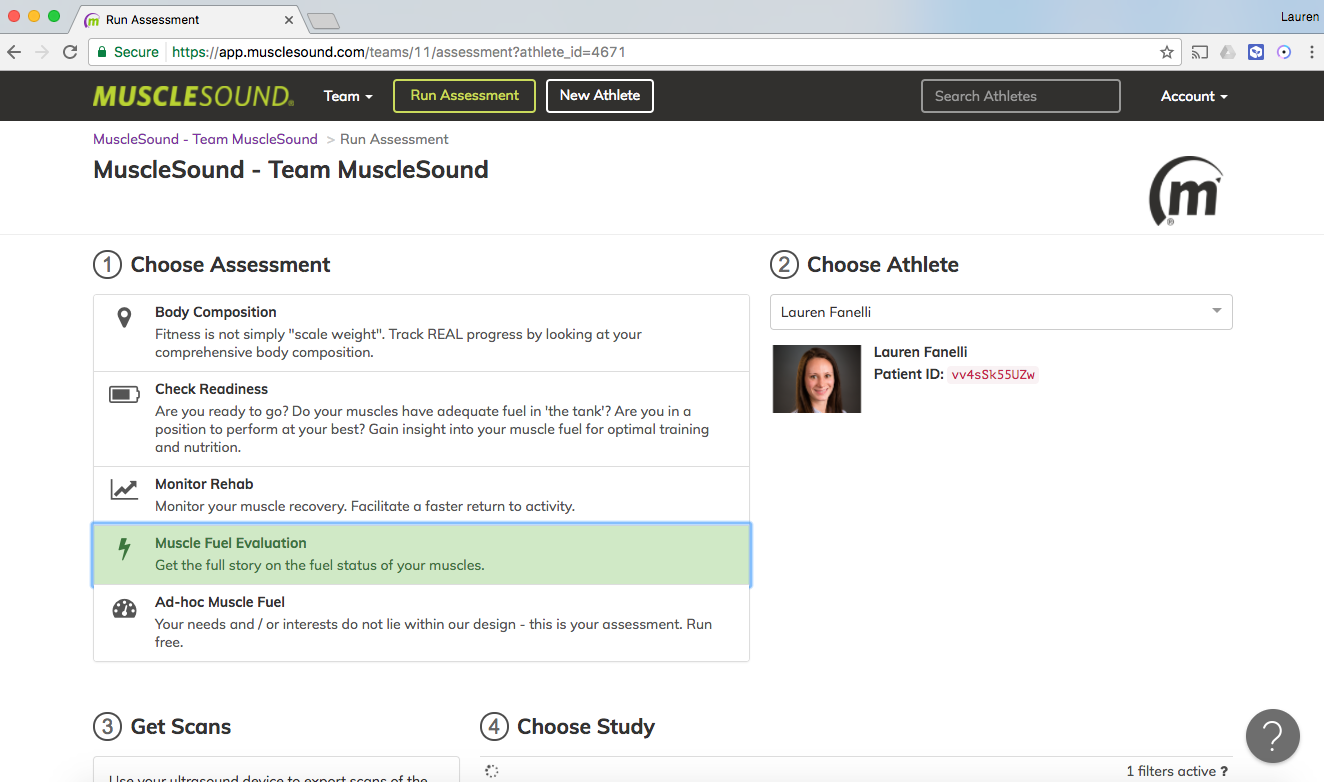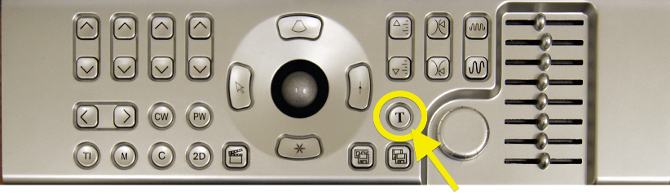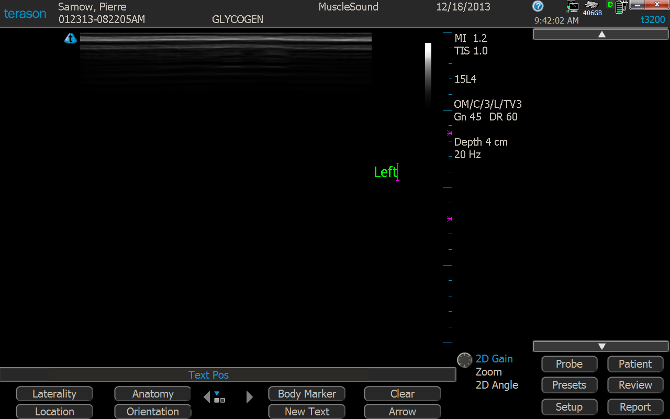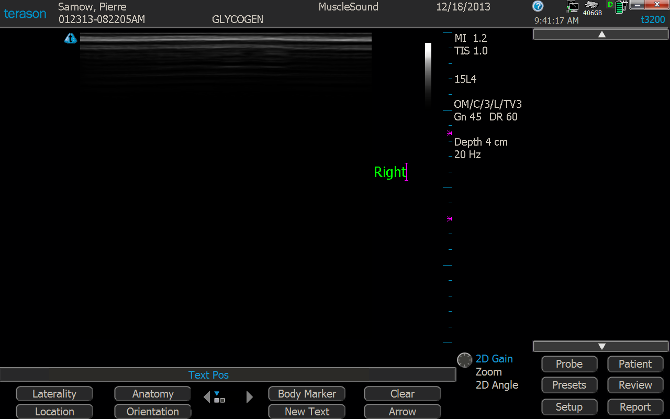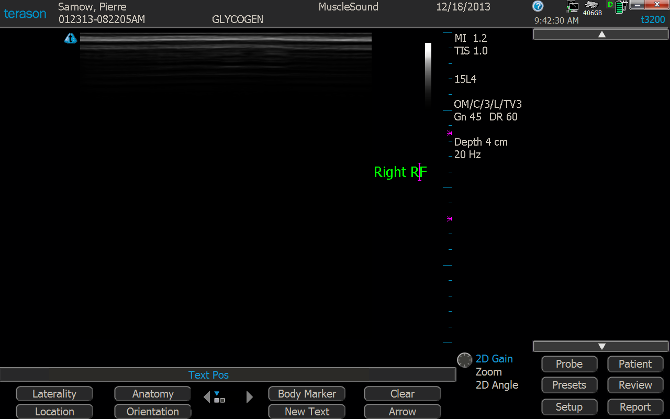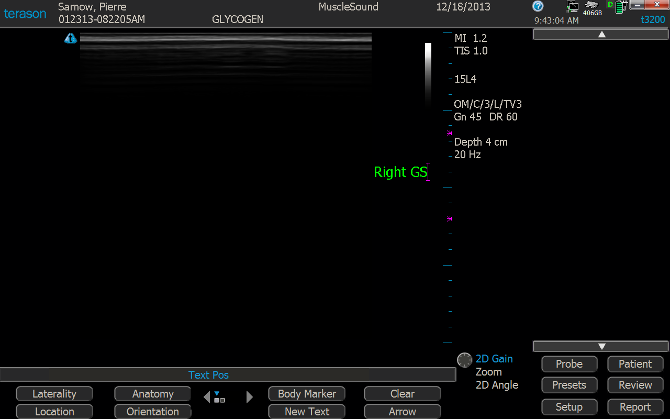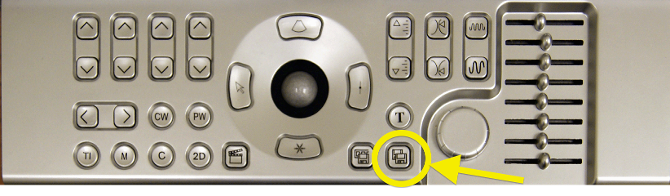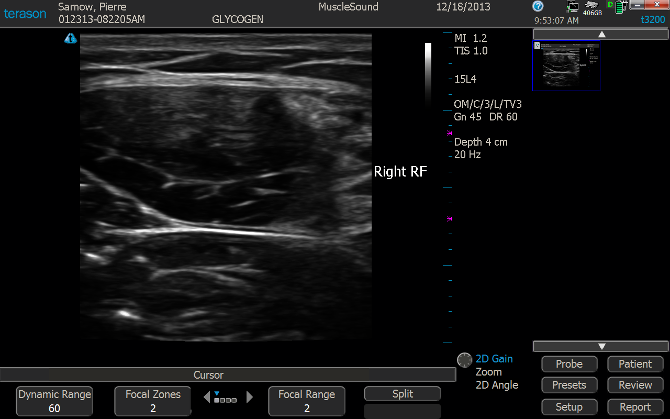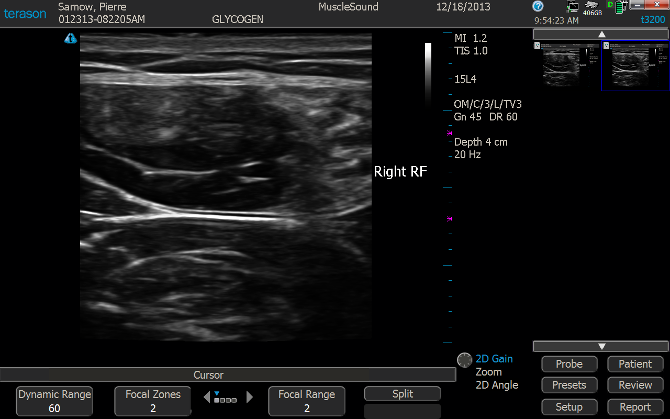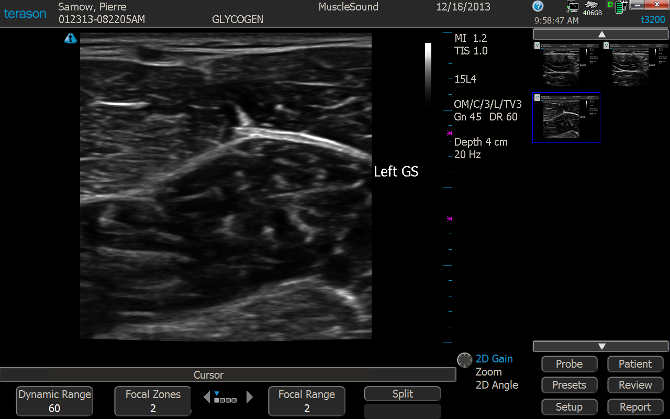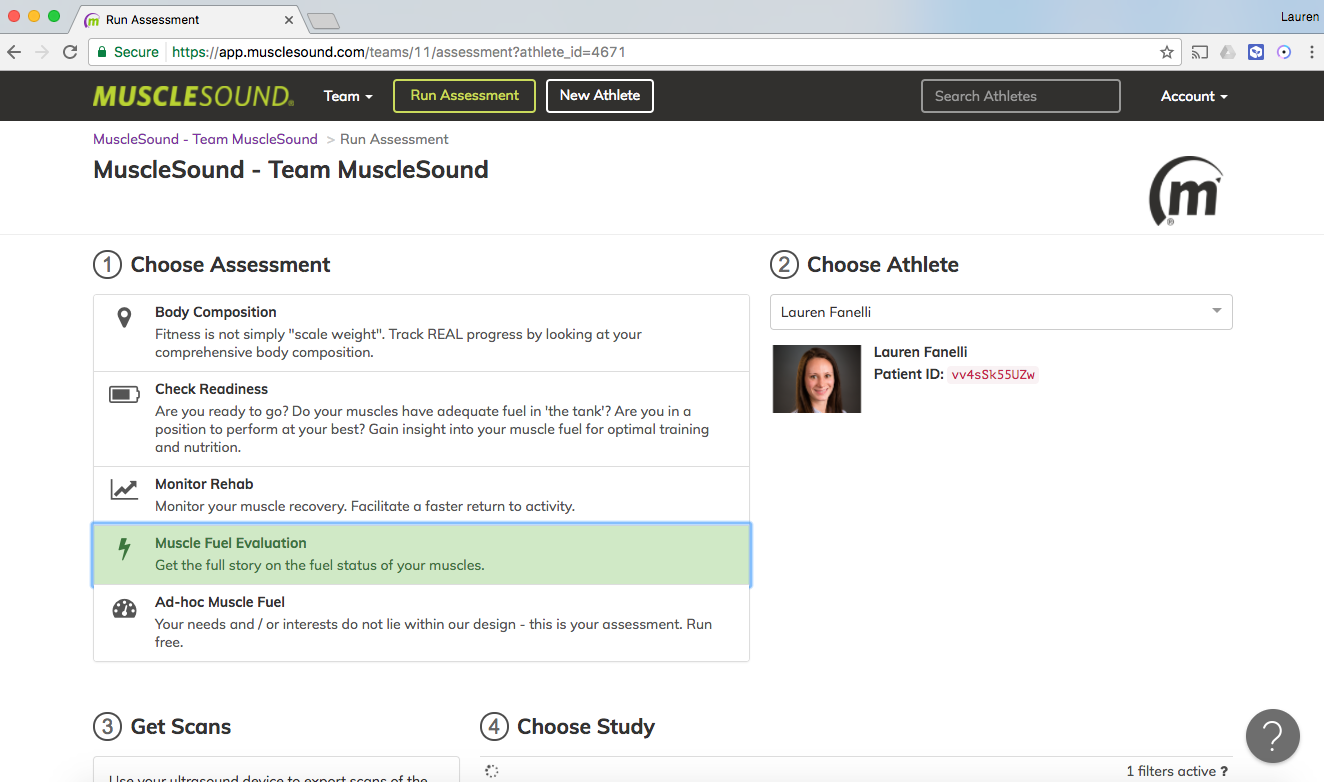Terason - Annotating scan images
- Start New Study for Athlete
- Select 'T' button on extended keyboard to insert text annotation
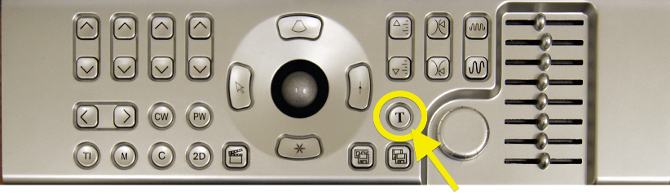
- Toggle first ' ^ ' button on extended keyboard repeatedly to select side (Right or Left). *The ' v ' button toggles MUSCLE

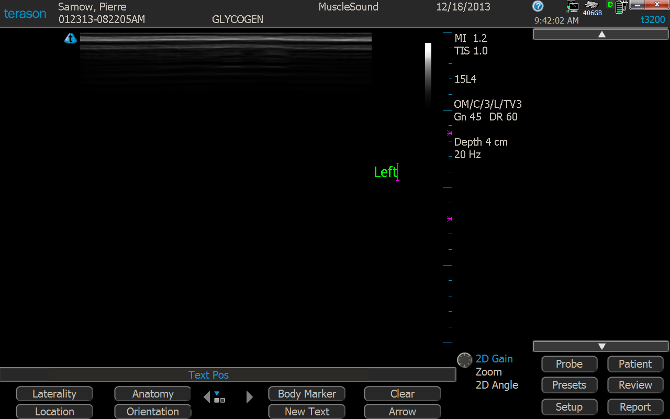
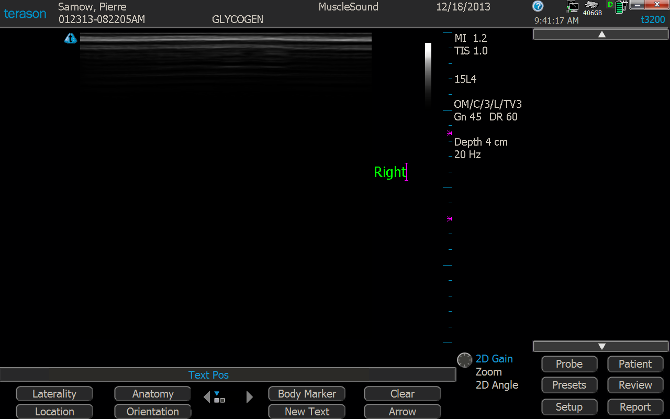
- Toggle first ' v ' button on extended keyboard repeatedly to select muscle (RF, GS, etc.). *The ' ^ ' button toggles SIDE

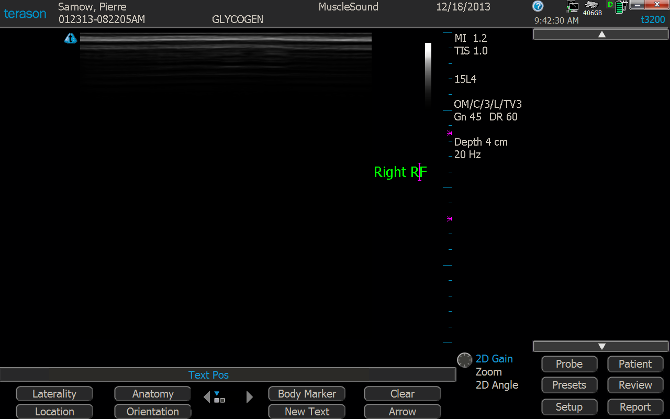
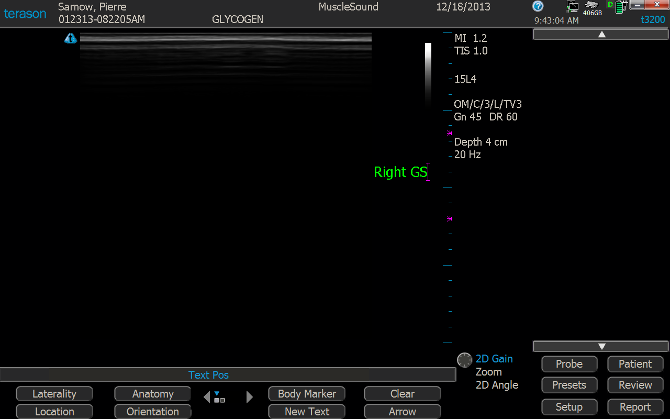
- Scan muscle and store image by pressing the 'Save Image' button on extended keyboard
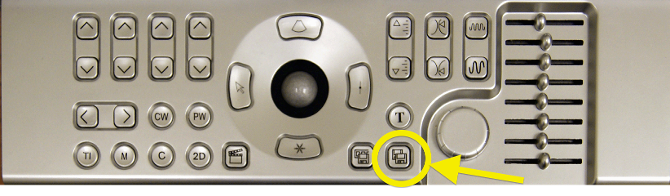
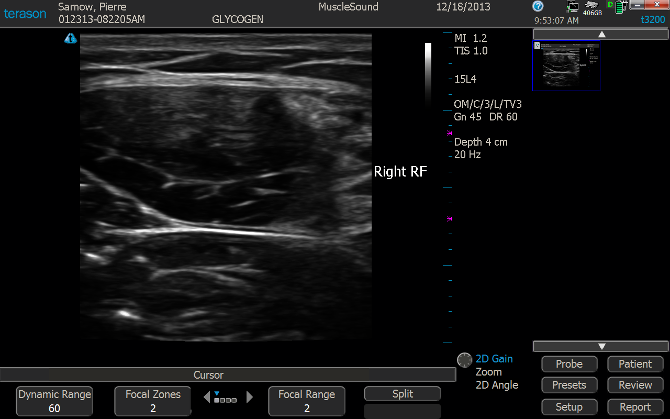
- For each additional image of same muscle, do not change annotation. Store images pressing the 'Save Image' button.
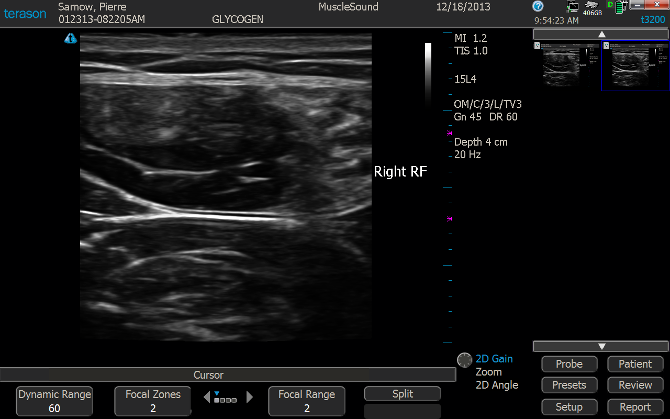
- For a new muscle, press the Text 'T' button and toggle to the appropriate Side and Muscle using the ' Λ ' and ' V ' buttons. Storing each image accordingly.
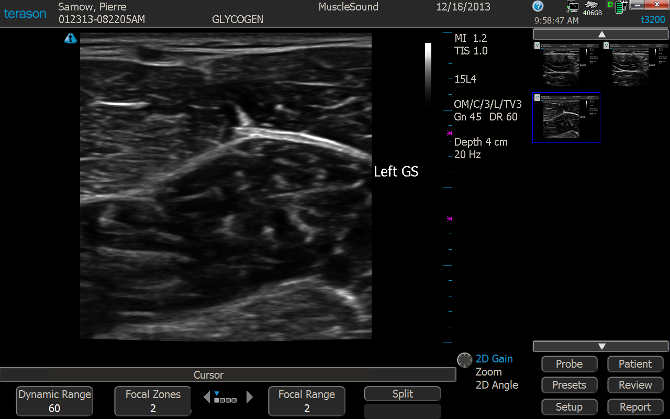
- Export session images using the typical 'Review', 'Export' onscreen buttons.
- Navigate to the Run Assessment page and follow steps outlined