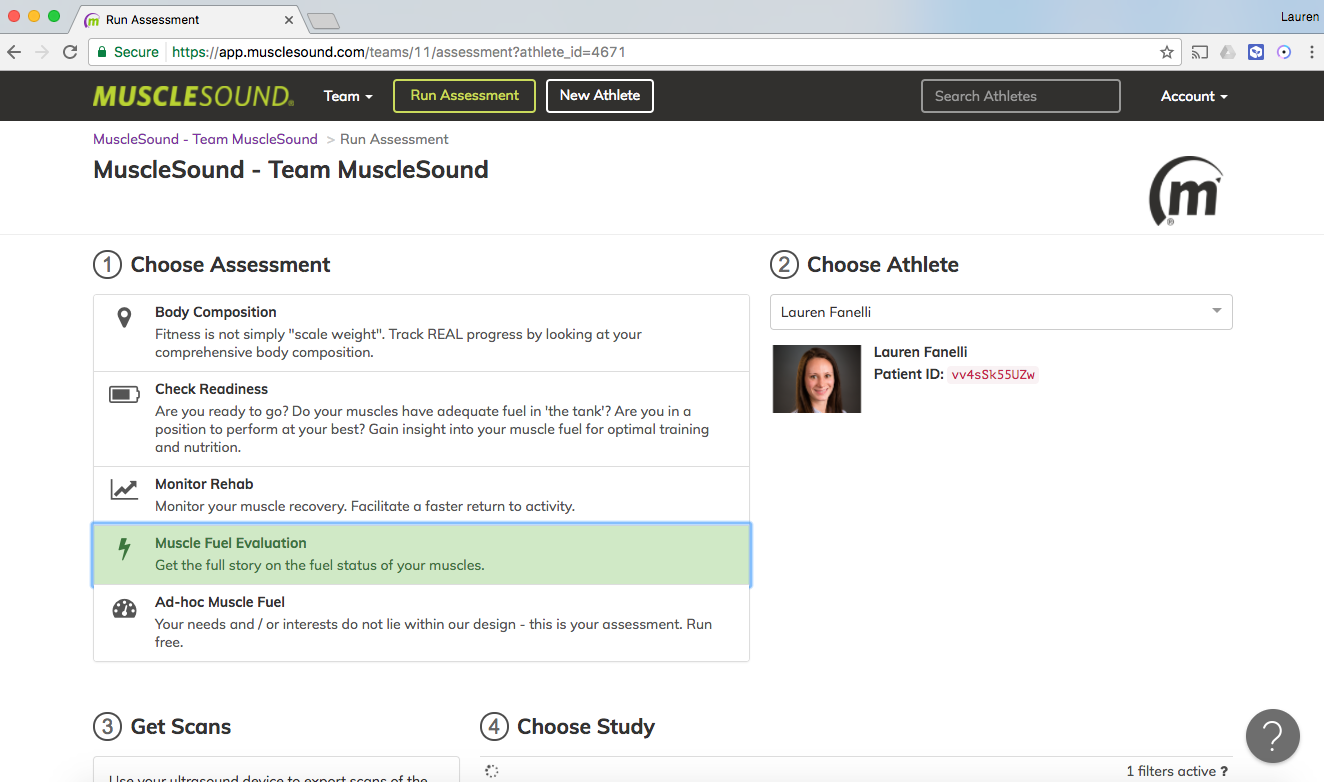Terason - Scanning without Internet access
Step 1 – Terason Program - Create New Patient/Athlete
Create a new Patient, even if their name may change later
Select 'ACCEPT' when complete

Step 2 – Take images
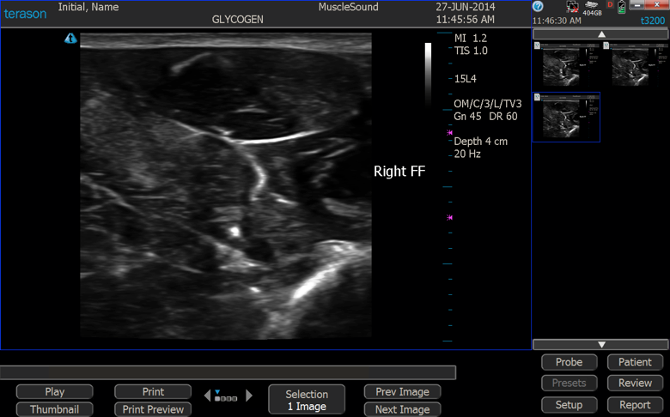
Step 3 – When internet access is available and desired name of Athlete/Patient is acquired - Create New Athlete at app.musclesound.com
Copy the 'Patient ID' after you have created new athlete

Step 4 – In Terason program navigate to 'Study List'

Step 5 – Select desired Study to edit - double click or select 'Review'

Step 6 – Select 'Patient' button at bottom right

Step 7 – Select 'Edit' button at top right

Step 8 – Edit Athlete data - be sure to paste in 'Patient ID' copied from MuscleSound
Select 'ACCEPT' at bottom left when complete

Step 9 - To Export Study - Select 'Review' button then scroll menu to find and select 'Export' button

Step 10 - Verify Correct Patient Name and Patient ID - Then select 'Export'

Step 11 - Navigate to the Run Assessment page and Create Assessment following steps outlined