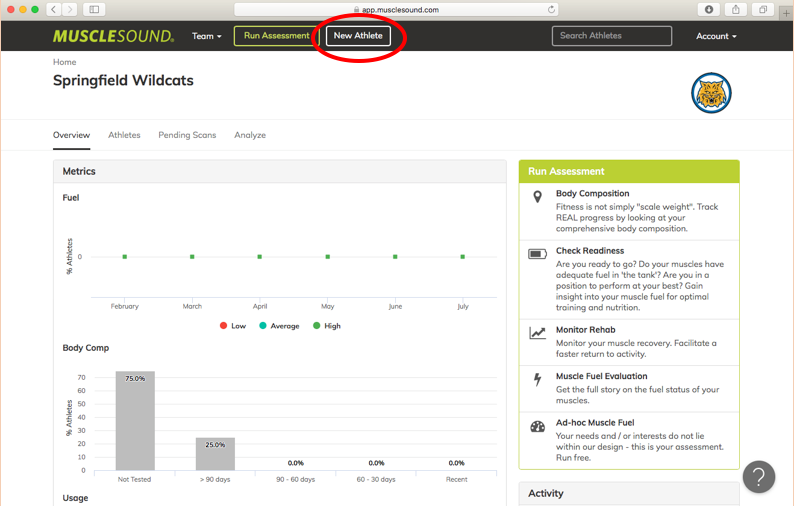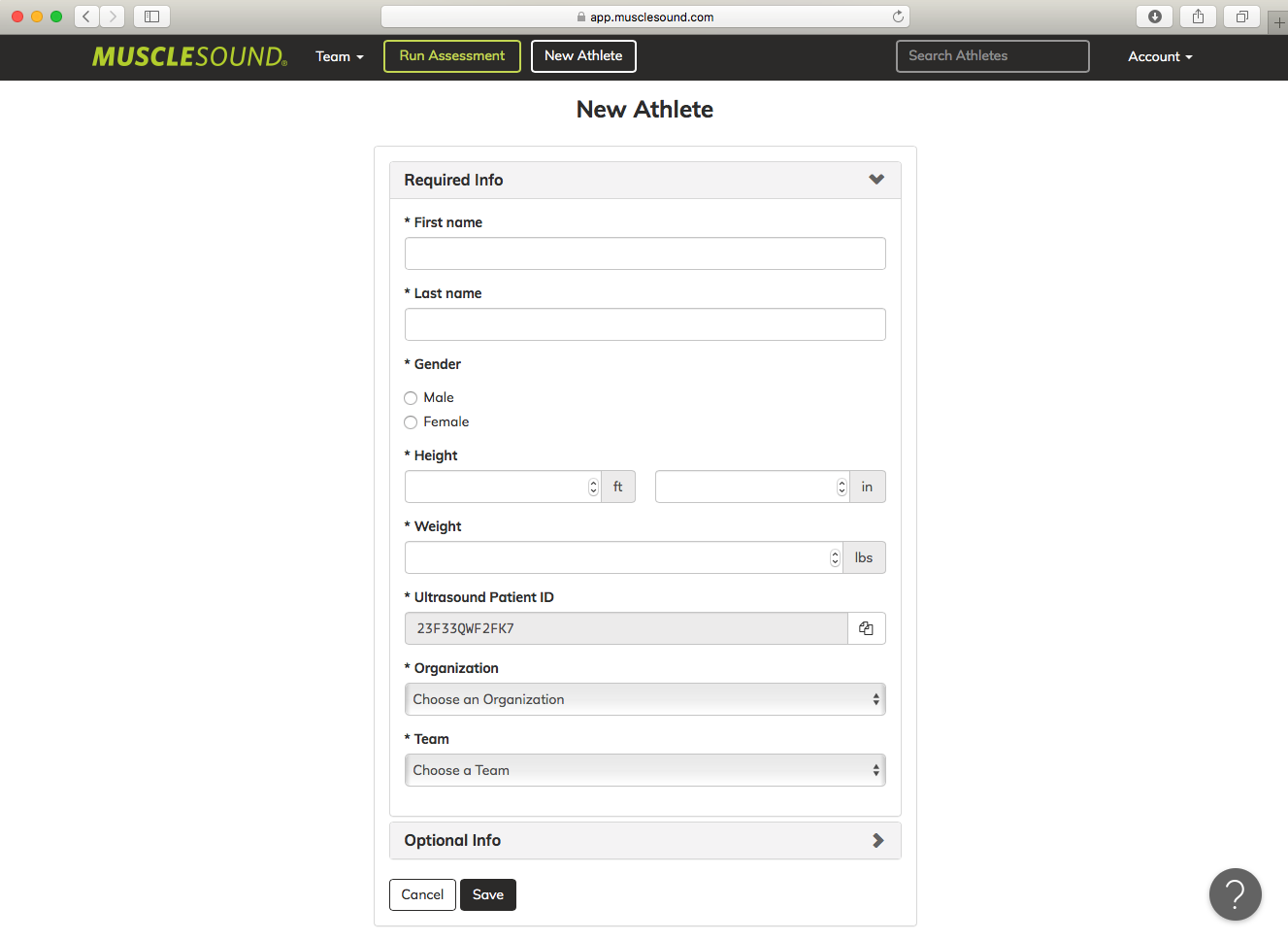LOGIQe Create Athlete / First Session
Step 1 - Create New Athlete in web application app.musclesound.com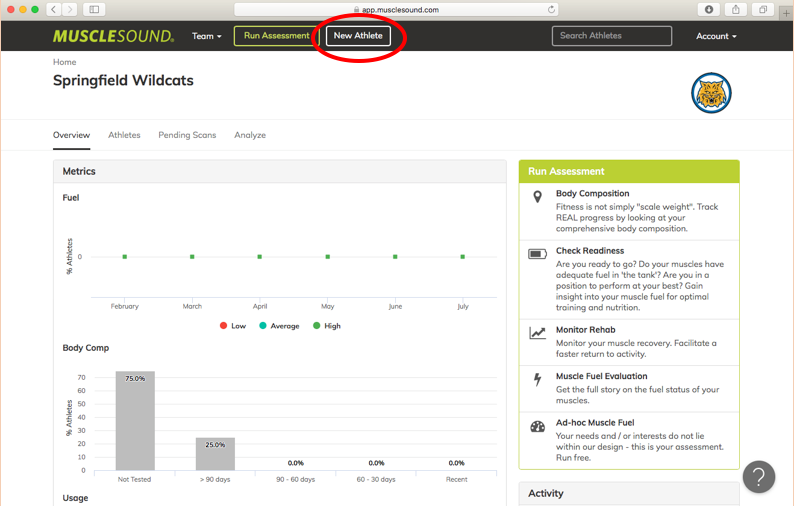
Step 2 - Fill out New Athlete form and Save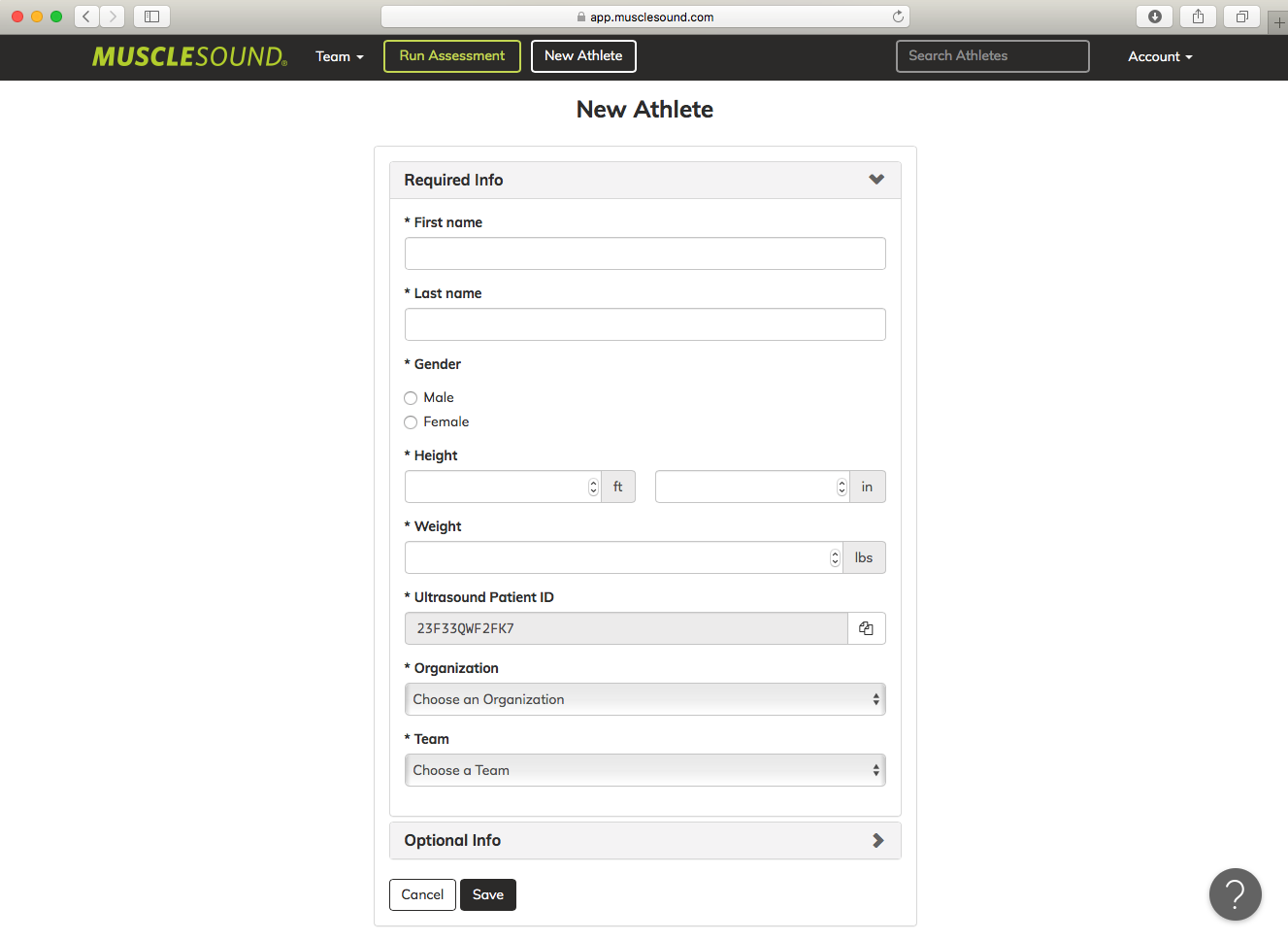
Step 3- View the athlete's Patient ID to be inserted into the Patient ID field on the ultrasound machine

Step 4 - Select New Patient on the LOGIQe ultrasound machine

Step 5 - Populate the form using the Patient ID generated from MuscleSound
You will need to backspace/delete the auto-generated Patient ID

Step 6 - Select 'Register' found on the left side of the screen

Step 7 - Select 'Exit' found at the bottom left of the screen to begin storing images for this athlete
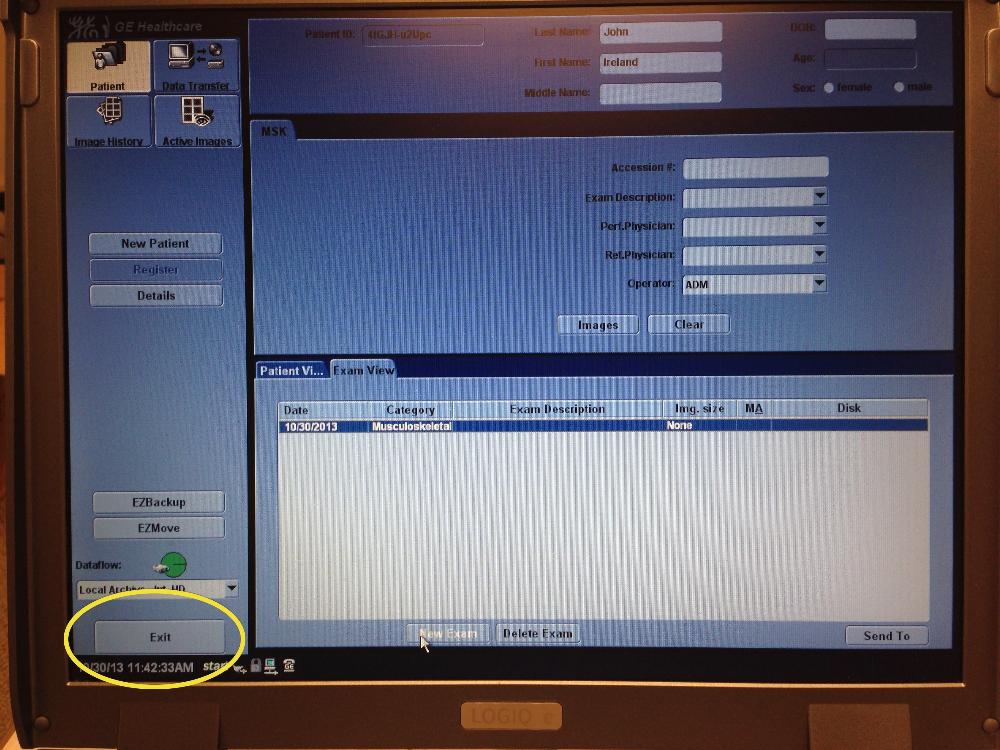
Step 8 - Verify Patient Name, ID, and image settings
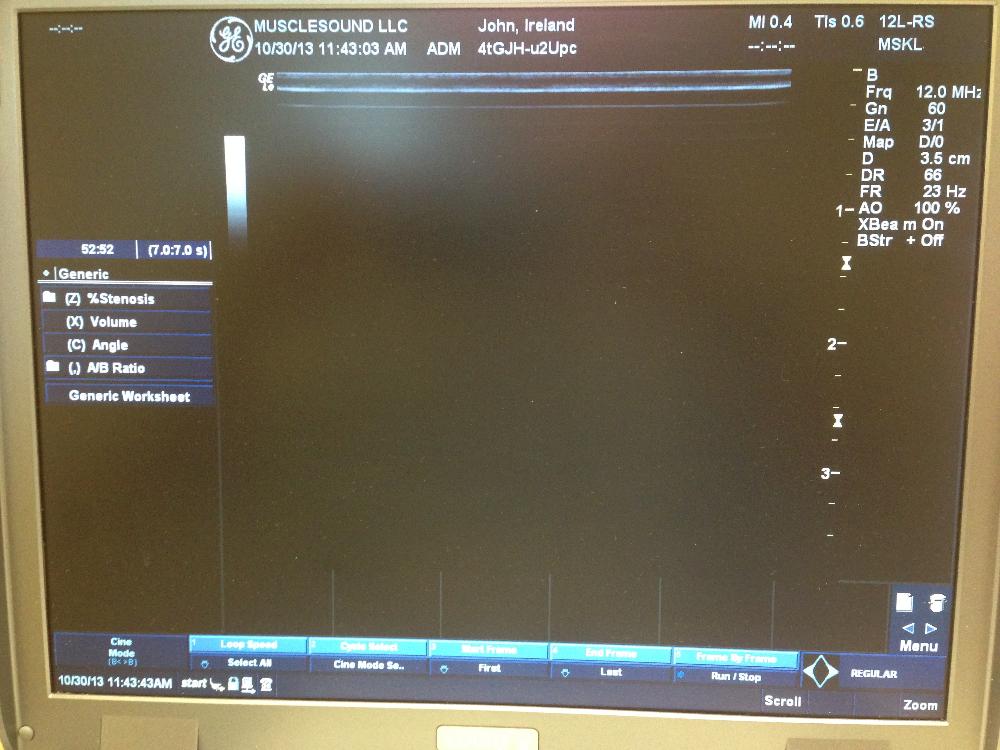
Step 9 - Use annotations to identify muscle to be scanned (not possible on all machines)
Step 10 - Using the proper scanning protocols, apply probe to muscle
Step 11 - Freeze the image

Step 12 - Export image using the P2 button (some machines setup with P1 or P3 instead)